Windows 11 won't officially be available until later this year. But you can check out the preview edition via Microsoft's Windows Insider program.
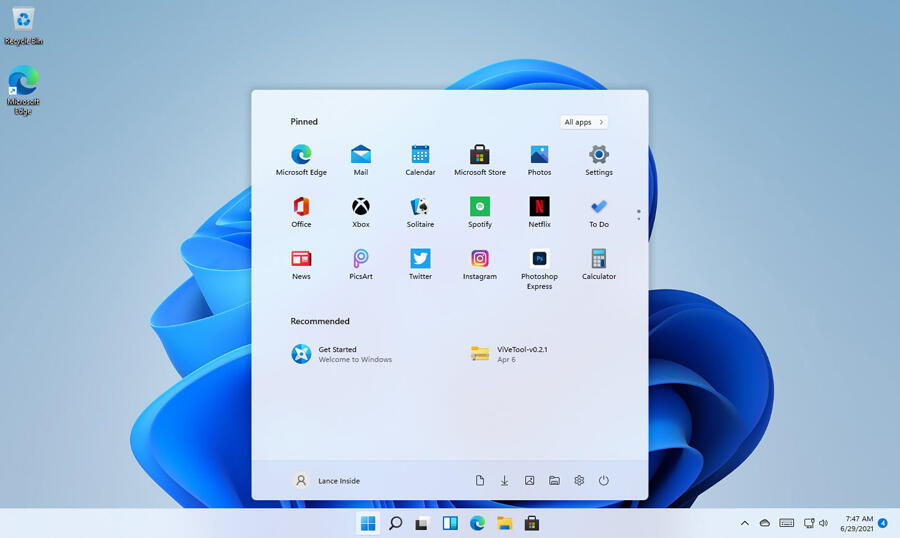
Those of you interested in checking out Windows 11 have a couple of options. You can wait until it pops up on new computers later this year or rolls out to Windows 10 PCs starting next year. Or you can dive in right now and play with the preview edition accessible to Windows insiders.
SEE: Checklist: Securing Windows 10 systems (TechRepublic Premium)
On Monday, Microsoft released the first preview of its upcoming new operating system. This version contains most of the new features that the company touted at its launch event last week.
However, a few items are missing, such as the integration with Microsoft Teams and the ability to install Android apps. Otherwise, you'll be able to try out the new Start menu and taskbar, widgets, snap layouts and virtual desktops, the revamped Microsoft Store, and more.
Of course, the preview edition is just that—a preview of what's to come. As such, Windows 11 will change and evolve during this test period as Microsoft fixes bugs, tweaks features and adds or removes elements. Part of the purpose of the Windows Insider program is to assist the software giant in this endeavor. To help shape Windows 11, Microsoft will rely on user feedback via the Insider program. So this will be your chance to try out the new OS and tell the company what you like, what you hate, and what you want changed in Windows 11.
To score the preview edition of Windows 11, you'll first need a compatible work account or a Microsoft account, which you can grab at the Microsoft account page. You'll then need a compatible PC on which to run the OS. Microsoft has already stirred up confusion and controversy over its seemingly onerous hardware requirements for Windows 11, prompting the company to pull back on some of its demands.
The good news is that the preview flavor of Windows 11 doesn't require the same hardware specs as the final version will. So it's not choosy about where it resides. With preview software, you certainly don't want to wipe out your existing Windows 10 environment. Instead, your best bet is to install it on a spare PC, a dual-boot computer or a virtual machine. I'm running the preview edition on a VMWare virtual machine, and it's working smoothly.
Next, you'll need a licensed version of Windows 10 in whatever environment you want to run the Windows 11 preview. And you must be OK with turning that Windows 10 installation into a Windows 11 testbed.
To grab the Windows 11 preview, sign up for Microsoft's Insider program. Browse to the Windows Insider page and click the Register button. Sign in with your Microsoft account and follow the necessary steps.
Sign into the Windows 10 PC or environment that you want to use for the Windows 11 preview. Go to Settings and then Update & Security. Click the setting for Windows Insider Program. Click the Get Started button. Link your Microsoft account. Next, choose the channel you want to use. For the Windows 11 preview, select the Dev channel.
Follow the prompt to restart your computer. Sign back into Windows. Return to Settings and then Update & Security. Click the setting for Windows Insider Program to confirm that it's on. Then go to Windows Update and click the button to Check for Updates. You should eventually see the update for the Windows 11 preview build appear and start to install. Let the process run. Once it's done, reboot and sign back into your PC, and Windows 11 will be ready for you to try.

Microsoft Weekly Newsletter
Be your company's Microsoft insider by reading these Windows and Office tips, tricks, and cheat sheets. Delivered Mondays and Wednesdays
Sign up todayAlso see
- Windows 10 security: A guide for business leaders (TechRepublic Premium)
- How to activate and use the built-in Windows 10 back-up feature (TechRepublic)
- How to increase shutdown speeds in Windows 10 (TechRepublic)
- How to optimize Windows 10 power settings for higher performance (TechRepublic)
- Windows 10 how to: A free tech support and troubleshooting guide (ZDNet)
- Get more must-read Microsoft tips and news (TechRepublic on Flipboard)







 English (US) ·
English (US) ·